【睿尔曼-RealMan】睿尔曼超轻量仿人机械臂--ROS环境配置
Forrest 2023-11-27
1. RM-65B ROS包架构简析
rm_65_description 描述RM-65机械臂物理结构的URDF和XACRO文件以及模型、配置文件等
rm_bringup 启动ROS节点的launch文件存放处
rm_driver 控制RM-65机械臂的ROS驱动节点,包括和机械臂建立以太网Socket通讯、更新机械臂全局状态等
rm_msgs RM-65包使用的ROS控制、状态消息定义
rm_control RM-65的高级运动控制器,将接收到的moveit机械臂轨迹作三次样条插值,按默认50HZ频率发送给rm_driver
rm_gazebo RM-65机械臂在Gazebo仿真环境下的模拟所用到的参数和文件配置
rm_65_moveit_config 为RM-65机械臂提供的ROS MoveIt!运动规划框架的配置文件及简单的演示demo
rm_65_demo RM-65机器人部分demo的存放位置,包括Moveit的编程案例,如场景规划、避障、pick and place等
rm_install(TODO) RM-65机器人的环境配置脚本
2. 编译与安装及过程问题
1. 系统环境要求
经过睿尔曼测试的操作系统版本: Ubuntu 20.04
经过睿尔曼测试的ROS版本: ROS1 Noetic
未经过测试的操作系统版本与ROS版本,用户根据需求,可自行尝试可行性
2.ROS1 Noetic安装
在机械臂ROS包的rm_install 文件夹下打开终端,执行以下命令自动安装ROS1 Noetic并配置Ubuntu环境:
sudo bash ros1_noetic_install.sh # Install ROS1 Noetic
#!/bin/bash
# Version: 1.4
# Date: 2023-06-19
# Author: Herman Ye @Realman Robotics
#
# Warning: This script is ONLY for ROS1 Noetic in ubuntu 20.04
# set -x
set -e
# UBUNTU CONFIGURATION BEGINS HERE
# Check if script is run as root (sudo)
if [ "$(id -u)" != "0" ]; then
echo "This script must be run with sudo privileges. for example: sudo bash ros1_noetic_install.sh"
read -p "Press any key to exit..."
exit 1
fi
# Get script directory
SCRIPT_DIR=$(dirname "$0")
# Get the username of the non-root user
USERNAME=$SUDO_USER
echo "Current user is: $USERNAME"
# Save logs to files
LOG_FILE="${SCRIPT_DIR}/ros1_noetic_install.log"
ERR_FILE="${SCRIPT_DIR}/ros1_noetic_install.err"
rm -f ${LOG_FILE}
rm -f ${ERR_FILE}
# Redirect output to console and log files
exec 1> >(tee -a ${LOG_FILE} )
exec 2> >(tee -a ${ERR_FILE} >&2)
# Output log info to console
echo "ROS1 Noetic installation started!"
echo "Installation logs will be saved to ${LOG_FILE}"
echo "Installation errors will be saved to ${ERR_FILE}"
# No Password sudo config
sudo sed -i 's/^%sudo.*/%sudo ALL=(ALL) NOPASSWD:ALL/g' /etc/sudoers
# Get architecture of the system
if [ $(uname -m) = "x86_64" ]; then
MIRROR="https://mirrors.tuna.tsinghua.edu.cn/ubuntu/"
else
MIRROR="https://mirrors.tuna.tsinghua.edu.cn/ubuntu-ports/"
fi
echo "Current system architecture is: $(uname -m)"
echo "Current mirror is: $MIRROR"
# Backup original software sources
sudo cp /etc/apt/sources.list /etc/apt/sources.list.backup
# Clear original software sources
sudo echo "" > /etc/apt/sources.list
# Replace software sources
echo "deb $MIRROR focal main restricted universe multiverse" >> /etc/apt/sources.list
echo "deb $MIRROR focal-updates main restricted universe multiverse" >> /etc/apt/sources.list
echo "deb $MIRROR focal-backports main restricted universe multiverse" >> /etc/apt/sources.list
if [ $(uname -m) = "x86_64" ]; then
echo "deb http://security.ubuntu.com/ubuntu/ focal-security main restricted universe multiverse" >> /etc/apt/sources.list
else
echo "deb http://ports.ubuntu.com/ubuntu-ports/ focal-security main restricted universe multiverse" >> /etc/apt/sources.list
fi
# System update
sudo apt update
sudo apt upgrade -y
# Install pip
sudo apt install python3-dev -y
sudo apt install pip -y # If you haven't already installed pip
# Install gnome-terminal
sudo apt install gnome-terminal -y # If you haven't already installed gnome-terminal
# Set default pip source
pip config set global.index-url http://pypi.tuna.tsinghua.edu.cn/simple
pip config set global.trusted-host pypi.tuna.tsinghua.edu.cn
# ROS1 NOETIC INSTALLATION BEGINS HERE
# Configure your Ubuntu repositories
sudo add-apt-repository restricted
sudo add-apt-repository universe
sudo add-apt-repository multiverse
# Setup your sources.list
sudo sh -c 'echo "deb http://packages.ros.org/ros/ubuntu $(lsb_release -sc) main" > /etc/apt/sources.list.d/ros-latest.list'
# Add the ROS key
ros_key="${SCRIPT_DIR}/ros.key"
rm -f "${ros_key}"
wget http://packages.ros.org/ros.key
sudo apt-key add ros.key
# Install catkin_tools
pip install -U catkin_tools
# Install dependencies
sudo apt install libvtk7-jni libvtk7-java libvtk7-dev libvtk7-qt-dev libpcl-dev -y
# Update the system packages index to the latest version
sudo apt update
# Install Curl
sudo apt install curl -y # If you haven't already installed curl
# Install ROS1 Noetic
sudo apt install ros-noetic-desktop-full -y
# Install dependencies
sudo apt install python3-rosdep python3-rosinstall python3-rosinstall-generator python3-wstool build-essential -y
# Environment setup
if ! grep -q "source /opt/ros/noetic/setup.bash" /home/$USERNAME/.bashrc; then
echo "# ROS1 Noetic Environment Setting" | sudo tee -a /home/$USERNAME/.bashrc
echo "source /opt/ros/noetic/setup.bash" | sudo tee -a /home/$USERNAME/.bashrc
echo "ROS1 Noetic environment setup added to /home/$USERNAME/.bashrc"
else
echo "ROS1 Noetic environment is already set in /home/$USERNAME/.bashrc"
fi
source /home/$USERNAME/.bashrc
# Initialize rosdepc by fishros under BSD License
# https://pypi.org/project/rosdepc/#files
sudo pip install rosdep
sudo pip install rosdepc
# sudo pip install -i https://pypi.tuna.tsinghua.edu.cn/simple -U rosdep
# Init & update rosdep
sudo rosdepc init > /dev/null
#sudo rosdep fix-permissions
# su -l $USERNAME -c 'rosdepc update' > /dev/null
echo "rosdepc init completed!"
# System update again
sudo apt update
sudo apt dist-upgrade -y
# Verifying ROS1 installation
clear
# Define the variables to be printed
TEXT1="ROS1 Noetic installation completed!"
TEXT2="Please open a new terminal and run roscore to verify the installation:"
TEXT3="roscore"
# Define the colors
RED='\033[0;31m'
BLUE='\033[0;34m'
GREEN='\033[1;32m'
NC='\033[0m'
# Calculate the center of the terminal window
TERMINAL_WIDTH=$(tput cols)
TEXT1_PADDING=$((($TERMINAL_WIDTH-${#TEXT1})/2))
TEXT2_PADDING=$((($TERMINAL_WIDTH-${#TEXT2})/2))
TEXT3_PADDING=$((($TERMINAL_WIDTH-${#TEXT3})/2))
# Print the text in the center of the screen in the desired colors
echo ""
echo ""
echo ""
echo ""
echo ""
echo ""
echo ""
echo ""
echo ""
echo ""
echo -e "${GREEN}$(printf '%*s' $TEXT1_PADDING)${TEXT1} ${NC}"
echo -e "${NC}$(printf '%*s' $TEXT2_PADDING)${TEXT2} ${NC}"
echo -e "${RED}$(printf '%*s' $TEXT3_PADDING)${TEXT3} ${NC}"
echo ""
echo ""
echo ""
echo ""
echo ""
echo ""
echo ""
echo ""
echo ""
echo ""
3. MoveIt!及ROS-Control安装
ROS1 Noetic安装完成后,在机械臂ROS包的rm_install 文件夹下打开终端,执行以下命令自动安装配置MoveIt!运动规划框架和ROS-Control控制器:
sudo bash moveit1_install.sh # Install MoveIt! and ROS-Control
#!/bin/bash
# Version: 1.3
# Date: 2023-07-19
# Author: Herman Ye @Realman Robotics
#
# Warning: This script assumes that the ubuntu20.04 system and ROS1 Noetic have been installed correctly
# If not, please execute ros1_noetic_install.sh first.
#
# set -x
set -e
# Get script directory
SCRIPT_DIR=$(dirname "$0")
# Get the username of the non-root user
USERNAME=$SUDO_USER
echo "Current user is: $USERNAME"
# Check if script is run as root (sudo)
if [ "$(id -u)" != "0" ]; then
echo "This script must be run with sudo privileges. for example: sudo bash moveit1_install.sh"
read -p "Press any key to exit..."
exit 1
fi
echo "sudo privileges check passed"
# Check if script is run in ubuntu20.04
if [ "$(lsb_release -sc)" != "focal" ]; then
echo "This script must be run in ubuntu20.04"
read -p "Press any key to exit..."
exit 1
fi
echo "ubuntu20.04 check passed"
# Check if script is run in ROS1 Noetic
if [[ "$(sudo -u $USERNAME dpkg -l ros-noetic-desktop-full)" == *ii* ]]; then
echo "ROS1 Noetic check passed"
else
echo "This script must be run with ROS1 Noetic-desktop-full"
read -p "Press any key to exit..."
exit 1
fi
# Save logs to files
LOG_FILE="${SCRIPT_DIR}/moveit1_install.log"
ERR_FILE="${SCRIPT_DIR}/moveit1_install.err"
rm -f ${LOG_FILE}
rm -f ${ERR_FILE}
# Redirect output to console and log files
exec 1> >(tee -a ${LOG_FILE} )
exec 2> >(tee -a ${ERR_FILE} >&2)
# Add GitHub520 Host to host for GitHub access in China
# https://github.com/521xueweihan/GitHub520
sudo apt install curl -y
sudo sed -i "/# GitHub520 Host Start/Q" /etc/hosts && curl https://raw.hellogithub.com/hosts >> /etc/hosts
echo "GitHub520 Host added to host file"
# sudo sed -i 's/#DNS=/DNS=114.114.114.114/' /etc/systemd/resolved.conf
# echo "DNS server changed to 114.114.114.114"
sudo systemctl restart systemd-resolved.service
echo "Refreshed network settings, sleep 5 seconds"
sleep 5
# Install catkin the ROS build system
sudo apt install ros-noetic-catkin python3-catkin-tools python3-osrf-pycommon -y
# Install wstool
sudo apt install python3-wstool -y
# Install moveit
sudo apt-get install ros-noetic-moveit -y
sudo apt-get install ros-noetic-moveit-visual-tools -y
# Warning: Installing all subpackages of moveit may cause dependency conflicts, please do so with caution.
# sudo apt install ros-noetic-moveit-* -y
# Install ros_control
sudo apt-get install ros-noetic-ros-control ros-noetic-ros-controllers -y
sudo apt-get install ros-noetic-controller-interface ros-noetic-controller-manager-msgs ros-noetic-controller-manager
# Create A Catkin Workspace and Download MoveIt Source
sudo rm -rf /home/$USERNAME/ws_moveit
mkdir -p /home/$USERNAME/ws_moveit/src
cd /home/$USERNAME/ws_moveit/src
clear
sleep 1
# Define the variables to be printed
TEXT0=""
TEXT1="Moveit installation completed!"
TEXT2="Please open a new terminal and run roslaunch to verify the installation:"
TEXT3="roslaunch panda_moveit_config demo.launch rviz_tutorial:=true"
TEXT4="1. Click 'Add' in the left panel, and add the following items:"
TEXT5="2. Add 'RobotModel', 'MotionPlanning' to the left panel"
TEXT6="3. Try to drag the end effector to see if the robot arm moves"
TEXT7="4. Click 'Plan & Execute' to see the robot arm move"
TEXT8="5. If you see the robot arm move, the installation is successful"
# Define the colors
RED='\033[0;31m'
BLUE='\033[0;34m'
GREEN='\033[1;32m'
NC='\033[0m'
# Calculate the center of the terminal window
TERMINAL_WIDTH=$(tput cols)
TEXT1_PADDING=$((($TERMINAL_WIDTH-${#TEXT1})/2))
TEXT2_PADDING=$((($TERMINAL_WIDTH-${#TEXT2})/2))
TEXT3_PADDING=$((($TERMINAL_WIDTH-${#TEXT3})/2))
# Finished
echo -e "${NC}$(printf '%*s' $TEXT2_PADDING)${TEXT0} ${NC}"
echo -e "${NC}$(printf '%*s' $TEXT2_PADDING)${TEXT0} ${NC}"
echo -e "${NC}$(printf '%*s' $TEXT2_PADDING)${TEXT0} ${NC}"
echo -e "${NC}$(printf '%*s' $TEXT2_PADDING)${TEXT0} ${NC}"
echo -e "${NC}$(printf '%*s' $TEXT2_PADDING)${TEXT0} ${NC}"
echo -e "${GREEN}$(printf '%*s' $TEXT1_PADDING)${TEXT1} ${NC}"
echo -e "${NC}$(printf '%*s' $TEXT2_PADDING)${TEXT0} ${NC}"
echo -e "${NC}$(printf '%*s' $TEXT2_PADDING)${TEXT0} ${NC}"
echo -e "${NC}$(printf '%*s' $TEXT2_PADDING)${TEXT0} ${NC}"
read -rp "Do you want to download the tutorial code? (y/n) " confirm
if [[ "$confirm" =~ ^[Yy]$ ]]; then
# Download Example Code(already in the moveit.rosinstall)
# cd /home/$USERNAME/ws_moveit/src
clear
echo "Connecting to GitHub, please wait..."
echo "If the download stuck here for a long time"
echo "please check your network connection and rerun this script"
git clone https://github.com/ros-planning/moveit_tutorials.git -b master
git clone https://github.com/ros-planning/panda_moveit_config.git -b noetic-devel
# git clone https://github.com/ros-controls/ros_control.git -b noetic-devel
# Clone MoveIt packages from source
# git clone https://github.com/ros-planning/moveit_msgs.git
# git clone https://github.com/ros-planning/moveit_resources.git
# git clone https://github.com/ros-planning/geometric_shapes.git --branch noetic-devel
# git clone https://github.com/ros-planning/srdfdom.git --branch noetic-devel
# git clone https://github.com/ros-planning/moveit.git
# git clone https://github.com/PickNikRobotics/rviz_visual_tools.git
# git clone https://github.com/ros-planning/moveit_visual_tools.git
# git clone https://github.com/ros-planning/moveit_tutorials.git
# git clone https://github.com/ros-planning/panda_moveit_config.git --branch noetic-devel
# Rosdepc install
cd /home/$USERNAME/ws_moveit/src
rosdepc install -y --from-paths . --ignore-src --rosdistro noetic > /dev/null
echo "Rosdep install finished"
# Build the Workspace
cd /home/$USERNAME/ws_moveit
catkin config --extend /opt/ros/noetic --cmake-args -DCMAKE_BUILD_TYPE=Release
catkin init
catkin build
# Environment setup
if ! grep -q "/home/$USERNAME/ws_moveit/devel/setup.bash" /home/$USERNAME/.bashrc; then
echo "# ws_moveit Environment Setting" | sudo tee -a /home/$USERNAME/.bashrc
echo "source /home/$USERNAME/ws_moveit/devel/setup.bash" >> /home/$USERNAME/.bashrc
echo "ws_moveit environment setup added to /home/$USERNAME/.bashrc"
else
echo "ws_moveit environment is already set in /home/$USERNAME/.bashrc"
fi
source /home/$USERNAME/.bashrc
# Verifying Moveit1 installation
clear
# Print the text in the center of the screen in the desired colors
echo -e "${NC}$(printf '%*s' $TEXT2_PADDING)${TEXT0} ${NC}"
echo -e "${NC}$(printf '%*s' $TEXT1_PADDING)${TEXT0} ${NC}"
echo -e "${NC}$(printf '%*s' $TEXT2_PADDING)${TEXT0} ${NC}"
echo -e "${NC}$(printf '%*s' $TEXT1_PADDING)${TEXT0} ${NC}"
echo -e "${NC}$(printf '%*s' $TEXT2_PADDING)${TEXT0} ${NC}"
echo -e "${GREEN}$(printf '%*s' $TEXT1_PADDING)${TEXT1} ${NC}"
echo -e "${NC}$(printf '%*s' $TEXT2_PADDING)${TEXT2} ${NC}"
echo -e "${NC}$(printf '%*s' $TEXT1_PADDING)${TEXT0} ${NC}"
echo -e "${NC}$(printf '%*s' $TEXT2_PADDING)${TEXT0} ${NC}"
echo -e "${RED}$(printf '%*s' $TEXT3_PADDING)${TEXT3} ${NC}"
echo -e "${NC}$(printf '%*s' $TEXT1_PADDING)${TEXT0} ${NC}"
echo -e "${NC}$(printf '%*s' $TEXT2_PADDING)${TEXT0} ${NC}"
echo -e "${NC}$(printf '%*s' $TEXT2_PADDING)${TEXT4} ${NC}"
echo -e "${NC}$(printf '%*s' $TEXT2_PADDING)${TEXT5} ${NC}"
echo -e "${NC}$(printf '%*s' $TEXT2_PADDING)${TEXT6} ${NC}"
echo -e "${NC}$(printf '%*s' $TEXT2_PADDING)${TEXT7} ${NC}"
echo -e "${NC}$(printf '%*s' $TEXT2_PADDING)${TEXT8} ${NC}"
echo -e "${NC}$(printf '%*s' $TEXT1_PADDING)${TEXT0} ${NC}"
echo -e "${NC}$(printf '%*s' $TEXT2_PADDING)${TEXT0} ${NC}"
echo -e "${NC}$(printf '%*s' $TEXT1_PADDING)${TEXT0} ${NC}"
echo -e "${NC}$(printf '%*s' $TEXT2_PADDING)${TEXT0} ${NC}"
echo -e "${NC}$(printf '%*s' $TEXT1_PADDING)${TEXT0} ${NC}"
else
read -p "Ok. The installation is complete. Press any key to exit..."
exit 0
fi
4. ROS包安装与编译
4.1 创建ROS工作空间
mkdir -p ~/realman_ws/src # Create a ROS workspace
cd ~/realman_ws/ # Enter the workspace
catkin init # Initialize the workspace
4.2 获取ROS包
cd ~/realman_ws/src/ # Enter the workspace
将睿尔曼智能提供的机械臂ROS源码包拷贝到 realman_ws工作空间的 src 目录下
方法1
如果你将睿尔曼智能提供的机械臂ROS源码包放在了Home目录下,可以使用以下命令将其拷贝到realman_ws工作空间的 src 目录下
cp -r ~/rm_65_robot ~/realman_ws/src/ # Copy the ROS package to the workspace
方法2
使用图形化操作界面,手动将文件夹拷贝到realman_ws工作空间的 src 目录下
4.3 安装依赖
cd ~/realman_ws # Enter the workspace
提示:
如果你在中国大陆地区,可能会遇到rosdep update命令无法正常执行的情况,这是由于rosdep的源服务器在国外,国内网络无法正常访问导致的。
rosdep update # Update ROS dependencies
此时,你可以使用国内个人开发者制作的rosdepc update命令来代替rosdep update,具体操作如下:
rosdepc update # Update ROS dependencies in China
在完成了rosdep update或者rosdepc update后,安装ROS依赖:
rosdep install -y --from-paths . --ignore-src --rosdistro noetic -r # Install ROS dependencies
提示:
如果你使用其他版本的ROS,需要将此处的noetic更改为你所使用的ROS版本号
4.4 编译
cd
catkin build
3. 在RViz中显示模型
cd ~/
source devel/setup.bash
roslaunch rm_65_description display.launch
name="robot_state_publisher"
pkg="robot_state_publisher"
type="robot_state_publisher" />
name="rviz"
pkg="rviz"
type="rviz"
args="-d $(find rm_65_6f_description)/config/urdf.rviz" />
这行定义了一个名为robot_description的参数,它的值是通过执行command属性里指定的命令得到的。这个命令的作用是用xacro来解析一个xacro文件(rm_65_6f.urdf.xacro),这个文件是用来描述机器人模型的。
$(find xacro)/xacro:用ROS1的launch的find命令,来查找xacro包的路径。然后拼接上/xacro,得到了xacro解析器的完整路径
$(find rm_65_6f_description)/urdf/rm_65_6f.urdf.xacro:这部分命令使用了同样的find命令,查找rm_65_6f_description包的路径。然后拼接上/urdf/rm_65_6f.urdf.xacro,得到了一个xacro文件的完整路径。这个xacro文件包含了描述机器人模型的数据。
通过xacro 从.xacro文件转为.urdf文件方便robot_state_publihser使用。
这行启动了一个名为robot_state_publisher的节点,这个节点来自robot_state_publisher包,其类型也是robot_state_publisher。该节点的任务是读取robot_description参数,并发布机器人的状态信息。
这行启动了一个名为joint_state_publisher_gui的节点,这个节点来自joint_state_publisher_gui包。此节点的功能是提供一个界面供用户手动控制机器人的关节状态,并且它的输出会显示在屏幕上。
这行启动了一个名为rviz的节点,这个节点来自rviz包。rviz是ROS的一个3D可视化工具,用来展示机器人的状态和环境。args="-d $(find rm_65_6f_description)/config/urdf.rviz"表示启动rviz时,使用rm_65_6f_description包中的urdf.rviz配置文件。-d 是一个命令行选项,用于指定一个RViz配置文件。
这个launch文件的功能是启动一些节点,加载机器人模型,并提供了一个界面供用户操作和观察机器人的状态。

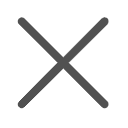
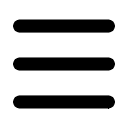




撰写评论